ONNX Runtime Custom Excel Functions for BERT NLP Tasks in JavaScript
In this tutorial we will look at how we can create custom Excel functions (ORT.Sentiment() and ORT.Question()) to implement BERT NLP models with ONNX Runtime Web to enable deep learning in spreadsheet tasks. The inference happens locally, right in Excel!
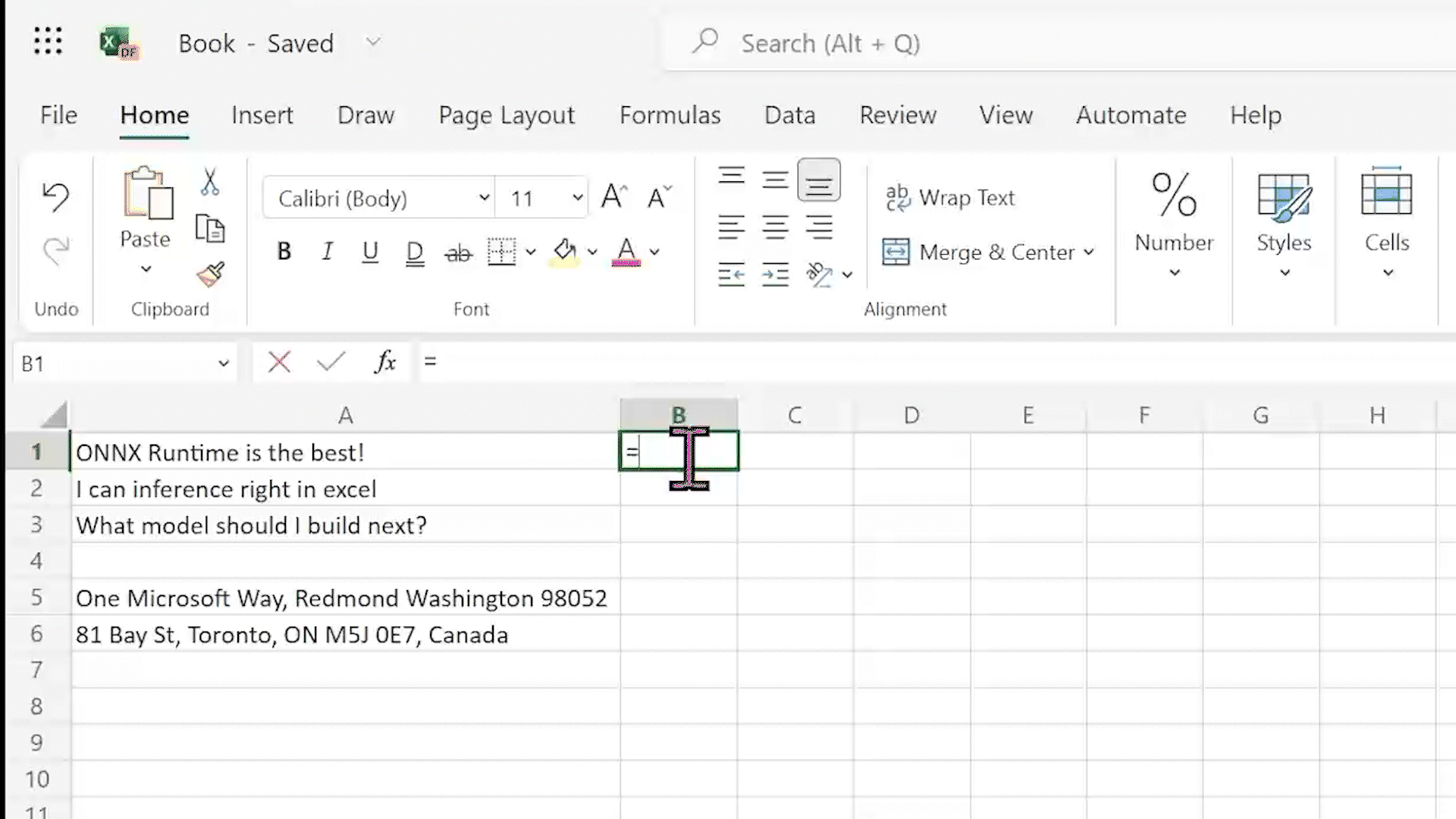
Contents
- Prerequisites
- What are Custom Functions?
- Creating the Custom Function project
- The
manifest.xmlfile - The
functions.tsfile - The
inferenceQuestion.tsfile - The
inferenceSentiment.tsfile - Conclusion
- Additional resources
Prerequisites
- Node.js
- Office connected to a Microsoft 365 subscription (including Office on the web). If you don’t already have Office, you can join the Microsoft 365 developer program to get a free, 90-day renewable Microsoft 365 subscription to use during development.
- See Office Add-ins tutorial for more information
What are Custom Functions?
Excel has many native functions like SUM() that you are likely familiar with. Custom functions are a useful tool to create and add new functions to Excel by defining those functions in JavaScript as part of an add-in. These functions can be accessed within Excel just as you would any native function in Excel.
Creating the Custom Function project
Now that we know what custom functions are lets look at how we can create functions that will inference a model locally to get the sentiment text in a cell or extract information from a cell by asking a question and the answer being returned to the cell.
-
If you plan to follow along, clone the project that we will discuss in this blog. This project was created with the template project from the Yeoman CLI. Learn more in this quickstart about the base projects.
-
Run the following commands to install the packages and build the project.
npm install
npm run build
- The below commend will run the add-in in Excel web and side load the add-in to the spreadsheet that is provided in the command.
// Command to run on the web.
// Replace "{url}" with the URL of an Excel document.
npm run start:web -- --document {url}
- Use the following command to run in the Excel client.
// Command to run on desktop (Windows or Mac)
npm run start:desktop
- The first time you run the project there will be two prompts:
- One will ask to
Enable Developer Mode. This is required for sideloading plugins. - Next when prompted accept the certificate for the plugin service.
- One will ask to
- To access the custom function type
=ORT.Sentiment("TEXT")and=ORT.Question("QUESTION","CONTEXT")in an empty cell and pass in the parameters.
Now we are ready to jump into the code!
The manifest.xml file
The manifest.xml file specifies that all custom functions belong to the ORT namespace. You’ll use the namespace to access the custom functions in Excel. Update the values in the manifest.xml to ORT.
<bt:String id="Functions.Namespace" DefaultValue="ORT"/>
<ProviderName>ORT</ProviderName>
Learn more about the configuration of the manifest file here.
The functions.ts file
In the function.ts file we define the functions name, parameters, logic and return type.
- Import the functions
inferenceQuestionandinferenceSentimentat the top of thefunction.tsfile. (We will go over the logic in these functions later in this tutorial.)
/* global console */
import { inferenceQuestion } from "./bert/inferenceQuestion";
import { inferenceSentiment } from "./bert/inferenceSentiment";
- Next add the
sentimentandquestionfunctions.
/**
* Returns the sentiment of a string.
* @customfunction
* @param text Text string
* @returns sentiment string.
*/
export async function sentiment(text: string): Promise<string> {
const result = await inferenceSentiment(text);
console.log(result[1][0]);
return result[1][0].toString();
}
/**
* Returns the sentiment of a string.
* @customfunction
* @param question Question string
* @param context Context string
* @returns answer string.
*/
export async function question(question: string, context: string): Promise<string> {
const result = await inferenceQuestion(question, context);
if (result.length > 0) {
console.log(result[0].text);
return result[0].text.toString();
}
return "Unable to find answer";
}
The inferenceQuestion.ts file
The inferenceQuestion.ts file has the logic to process the Question and Answer BERT Model. This model was created using this tutorial. Then we used ORT Quantization tool to reduce the size of the model. Learn more about quantization here.
- First import
onnxruntime-weband the helper functions fromquestion_answer.ts. Thequestion_answer.tsis an edited version from the tensorflow example found here. You can find the edited version in the source for this project here.
/* eslint-disable no-undef */
import * as ort from "onnxruntime-web";
import { create_model_input, Feature, getBestAnswers, Answer } from "./utils/question_answer";
- The
inferenceQuestionfunction will take in the question and context and provide the answers based on the inference result. Then we set the path to the model. This path is set in thewebpack.config.jswith theCopyWebpackPlugin. This plugin copies the assets needed on build to thedistfolder.
export async function inferenceQuestion(question: string, context: string): Promise<Answer[]> {
const model: string = "./bert-large-uncased-int8.onnx";
- Now lets create the ONNX Runtime Inference Session and set the options. Learn more about all the
SessionOptionshere.
// create session, set options
const options: ort.InferenceSession.SessionOptions = {
executionProviders: ["wasm"],
// executionProviders: ['webgl']
graphOptimizationLevel: "all",
};
console.log("Creating session");
const session = await ort.InferenceSession.create(model, options);
- Next we encode the
questionandcontextusing thecreate_model_inputfunction from thequestion_answer.ts. This returns theFeature.
// Get encoded ids from text tokenizer.
const encoded: Feature = await create_model_input(question, context);
console.log("encoded", encoded);
export interface Feature {
input_ids: Array<any>;
input_mask: Array<any>;
segment_ids: Array<any>;
origTokens: Token[];
tokenToOrigMap: { [key: number]: number };
}
- Now that we have the
encodedFeature, we need to create arrays (input_ids,attention_mask, andtoken_type_ids) of typeBigIntto createort.Tensorinput.
// Create arrays of correct length
const length = encoded.input_ids.length;
var input_ids = new Array(length);
var attention_mask = new Array(length);
var token_type_ids = new Array(length);
// Get encoded.input_ids as BigInt
input_ids[0] = BigInt(101);
attention_mask[0] = BigInt(1);
token_type_ids[0] = BigInt(0);
var i = 0;
for (; i < length; i++) {
input_ids[i + 1] = BigInt(encoded.input_ids[i]);
attention_mask[i + 1] = BigInt(1);
token_type_ids[i + 1] = BigInt(0);
}
input_ids[i + 1] = BigInt(102);
attention_mask[i + 1] = BigInt(1);
token_type_ids[i + 1] = BigInt(0);
console.log("arrays", input_ids, attention_mask, token_type_ids);
- Create
ort.Tensorfrom theArrays.
const sequence_length = input_ids.length;
var input_ids_tensor: ort.Tensor = new ort.Tensor("int64", BigInt64Array.from(input_ids), [1, sequence_length]);
var attention_mask_tensor: ort.Tensor = new ort.Tensor("int64", BigInt64Array.from(attention_mask), [ 1, sequence_length]);
var token_type_ids_tensor: ort.Tensor = new ort.Tensor("int64", BigInt64Array.from(token_type_ids), [ 1, sequence_length]);
- We are ready to run inference! Here we create the
OnnxValueMapType(input object) andFetchesType(return labels). You can send in the object and string array without declaring the type however adding the types are useful.
const model_input: ort.InferenceSession.OnnxValueMapType = {
input_ids: input_ids_tensor,
input_mask: attention_mask_tensor,
segment_ids: token_type_ids_tensor,
};
const output_names: ort.InferenceSession.FetchesType = ["start_logits", "end_logits"];
const output = await session.run(model_input, output_names);
const result_length = output["start_logits"].data.length;
- Next loop through the result and create a
numberarray from the resultingstart_logitsandend_logits.
const start_logits: number[] = Array();
const end_logits: number[] = Array();
console.log("start_logits", start_logits);
console.log("end_logits", end_logits);
for (let i = 0; i <= result_length; i++) {
start_logits.push(Number(output["start_logits"].data[i]));
}
for (let i = 0; i <= result_length; i++) {
end_logits.push(Number(output["end_logits"].data[i]));
}
- Lastly we will call
getBestAnswersfromquestion_answer.ts. This will take result and do the post processing to get the answer from the inference result.
const answers: Answer[] = getBestAnswers(
start_logits,
end_logits,
encoded.origTokens,
encoded.tokenToOrigMap,
context
);
console.log("answers", answers);
return answers;
}
- The
answersare then returned back to thefunctions.tsquestion, the resulting string is returned and populated into the Excel cell.
export async function question(question: string, context: string): Promise<string> {
const result = await inferenceQuestion(question, context);
if (result.length > 0) {
console.log(result[0].text);
return result[0].text.toString();
}
return "Unable to find answer";
}
- Now you can run the below command to build and side load the add-in to your Excel spreadsheet!
// Command to run on the web.
// Replace "{url}" with the URL of an Excel document.
npm run start:web -- --document {url}
That is a breakdown for the ORT.Question() custom function, next we will breakdown how the ORT.Sentiment() is implemented.
The inferenceSentiment.ts file
The inferenceSentiment.ts is the logic to inference and get sentiment for text in an Excel cell. The code here is augmented from this example. Let’s jump in and learn how this part works.
- First lets import the packages needed. As you will see in this tutorial the
bertProcessingfunction will create our model input.bert_tokenizeris the JavaScript tokenizer for BERT models.onnxruntime-webenables inference in JavaScript on the browser.
/* eslint-disable no-undef */
import * as bertProcessing from "./bertProcessing";
import * as ort from "onnxruntime-web";
import { EMOJIS } from "./emoji";
import { loadTokenizer } from "./bert_tokenizer";
- Now lets load the quantized BERT model that has been finetuned for sentiment analysis. Then create the
ort.InferenceSessionandort.InferenceSession.SessionOptions.
export async function inferenceSentiment(text: string) {
// Set model path.
const model: string = "./xtremedistill-go-emotion-int8.onnx";
const options: ort.InferenceSession.SessionOptions = {
executionProviders: ["wasm"],
// executionProviders: ['webgl']
graphOptimizationLevel: "all",
};
console.log("Creating session");
const session = await ort.InferenceSession.create(model, options);
- Next we tokenize the text to create the
model_inputand send it tosession.runwith the output labeloutput_0to get the inference result.
// Get encoded ids from text tokenizer.
const tokenizer = loadTokenizer();
const encoded = await tokenizer.then((t) => {
return t.tokenize(text);
});
console.log("encoded", encoded);
const model_input = await bertProcessing.create_model_input(encoded);
console.log("run session");
const output = await session.run(model_input, ["output_0"]);
const outputResult = output["output_0"].data;
console.log("outputResult", outputResult);
- Next we parse the output to get the top result and map it to the label, score and emoji.
let probs = [];
for (let i = 0; i < outputResult.length; i++) {
let sig = bertProcessing.sigmoid(outputResult[i]);
probs.push(Math.floor(sig * 100));
}
console.log("probs", probs);
const result = [];
for (var i = 0; i < EMOJIS.length; i++) {
const t = [EMOJIS[i], probs[i]];
result[i] = t;
}
result.sort(bertProcessing.sortResult);
console.log(result);
const result_list = [];
result_list[0] = ["Emotion", "Score"];
for (i = 0; i < 6; i++) {
result_list[i + 1] = result[i];
}
console.log(result_list);
return result_list;
}
- The
result_listis returned and parsed to return the top result to the Excel cell.
export async function sentiment(text: string): Promise<string> {
const result = await inferenceSentiment(text);
console.log(result[1][0]);
return result[1][0].toString();
}
- Now you can run the below command to build and side load the add-in to your Excel spreadsheet!
// Command to run on the web.
// Replace "{url}" with the URL of an Excel document.
npm run start:web -- --document {url}
Conclusion
Here we went over the logic needed to create custom functions in an Excel add-in with JavaScript leveraging ONNX Runtime Web and open source models. From here you could take this logic and update to a specific model or use case you have. Be sure to check out the full source code which includes the tokenizers and pre/post processing to complete the above tasks.